Navigating your Digital Paper
Learn how to move through your Montblanc Digital Paper effortlessly using swipes, gestures, and simple menu interactions.
Digital Pen vs finger
You can navigate the Montblanc Digital Paper using either your finger or the Montblanc Digital Pen. Both options are fully supported and interchangeable; choose what feels most natural to you. Nonetheless, writing is only possible with the Digital Pen.
Core navigation gestures
Swiping
- Up & down: Scroll through lists or content areas on the home screen or in folders.
- Left & right:
- In Documents (e.g., notebooks, PDFs, ePubs): swipe to flip between pages or create new pages within notebooks.
- On the Home screen: swipe up and down to move across pages, or swipe left or right in the Marked section only to view additional marked files.
If nothing happens when you swipe, it means there’s no more content in that direction
Moving through pages in documents
The Montblanc Digital Paper uses pagination to organize content.
- Swipe left or right to move between pages.
- Tap the page indicator at the bottom to access a full-page overview or jump to a specific page.
- You can’t scroll vertically within documents, as every page is clearly separated to help you stay organized.
Switching views on the Home screen
At the top right of your Home screen, you'll find two view options:
- Grid view: Larger thumbnails, separates marked from unmarked files.
- List view: A compact file layout with additional metadata, including file size and last modified date.
Switch between them by tapping the relevant icons.
Filtering and sorting for easier navigation
While not direct movement, filters and sorting tools help you locate and browse content faster.
- Tap All, Notebooks, or Documents to apply quick filters.
- Use See more to access filters like Folders, Notes, Books, or the Trash bin.
- Tap Recently opened in the top right to sort files by Recency, Name, Size, or Update time.
Control center access
Swipe down from the Status bar (top of the screen) to open the Control center, where you can: - Enable/disable WiFi
- Turn on flight mode
- Lock or unlock screen rotation
- Refresh the screen
- Open Digital Paper’s settings
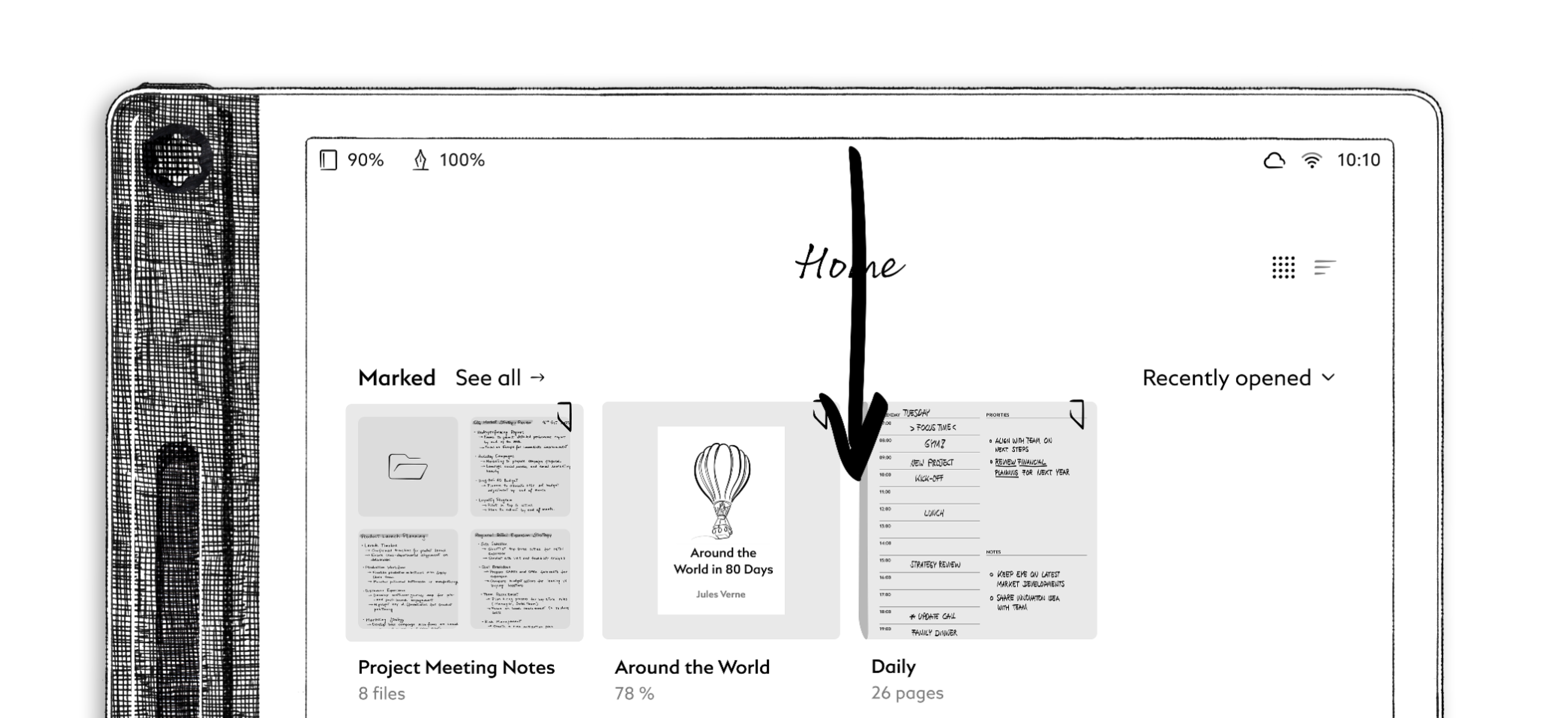
Rotating your screen
Your device supports 180-degree screen rotation for flexible handling (e.g., for left-hand mode).
- Open the Control center by swiping down from the top.
- Toggle screen rotation lock via the icon showing a lock with arrows.
- When unlocked, turning the device flips the screen automatically.
Recent Articles
How to maintain your Montblanc Digital Paper Folio
The Montblanc Digital Paper embodies craftsmanship at every touchpoint — from the precision of its pen to the refined texture of its leather. Both the protective case and the leather sidebar on the device itself are crafted from fine leather, ...October 2025: v2.1.0
What’s new • Performance improvements • Bug fixes Performance improvements Updating your display We've rolled out an important update for your device's display, designed to improve its performance and reduce energy consumption. To ensure a smooth and ...September 2025: v2.0.1
What’s new • PDF landscape mode • Convert Quick Notes to Notebooks • New covers and sleep screens New features and improvements PDF landscape mode You can now view PDFs in landscape orientation. The entire interface rotates, including the keyboard, ...Cloud sync issues
Syncing your Digital Paper with Montblanc Cloud is designed to work seamlessly. However, there may be times when your files don’t appear as expected. Below are common causes and solutions to help resolve sync issues. Please note: Montblanc Cloud ...Updating your device
Keeping your Montblanc Digital Paper software up to date is essential for maintaining the best performance, accessing the latest features, and ensuring security and stability. Software updates often include bug fixes, feature improvements, and ...
Related Articles
Using your Digital Pen: Pair, charge & interact
Your Digital Pen is designed to integrate seamlessly with your Digital Paper. It connects automatically, charges magnetically, and includes customizable features to enhance your writing and navigation experience. Overview The Digital Pen supports ...The importance of updating your Digital Paper
Regular software updates are crucial for maintaining the performance, stability, and security of your Montblanc Digital Paper. Updates often include improvements that fix known issues, enhance device stability, and introduce new features that expand ...Understanding the Home screen
The Home screen on your Montblanc Digital Paper is the central hub of your device. From here, you can access all your notebooks, documents, and templates, as well as create new content, apply filters, or manage your folders. The home screen is ...Booting up your device
Before you start writing, here’s how to charge, turn on, and connect your Digital Paper and Digital Pen for the first time. Charging your Digital Paper and Digital Pen The device comes partially charged. However, if it has been in storage for a ...Screen technology (ghosting)
Montblanc Digital Paper features a specially coated surface that delivers a paper-like writing experience. The display utilizes electronic ink (E-Ink) technology, which mimics the appearance of printed paper while delivering energy-efficient ...