Receive files via email
Montblanc Digital Paper allows you to import files directly via email, providing a convenient way to send documents without physically connecting your device. This feature requires a Montblanc Cloud account and must be set up in your Montblanc Digital Paper settings.
Enabling the feature
- Go to Settings → Account on your Digital Paper.
- Ensure you are logged in to your Montblanc Cloud account.
- Select Receive files via email to open the section.
- You can toggle this feature on or off. By default, it is enabled.
Important: Disabling this option adds an extra layer of security to your device.
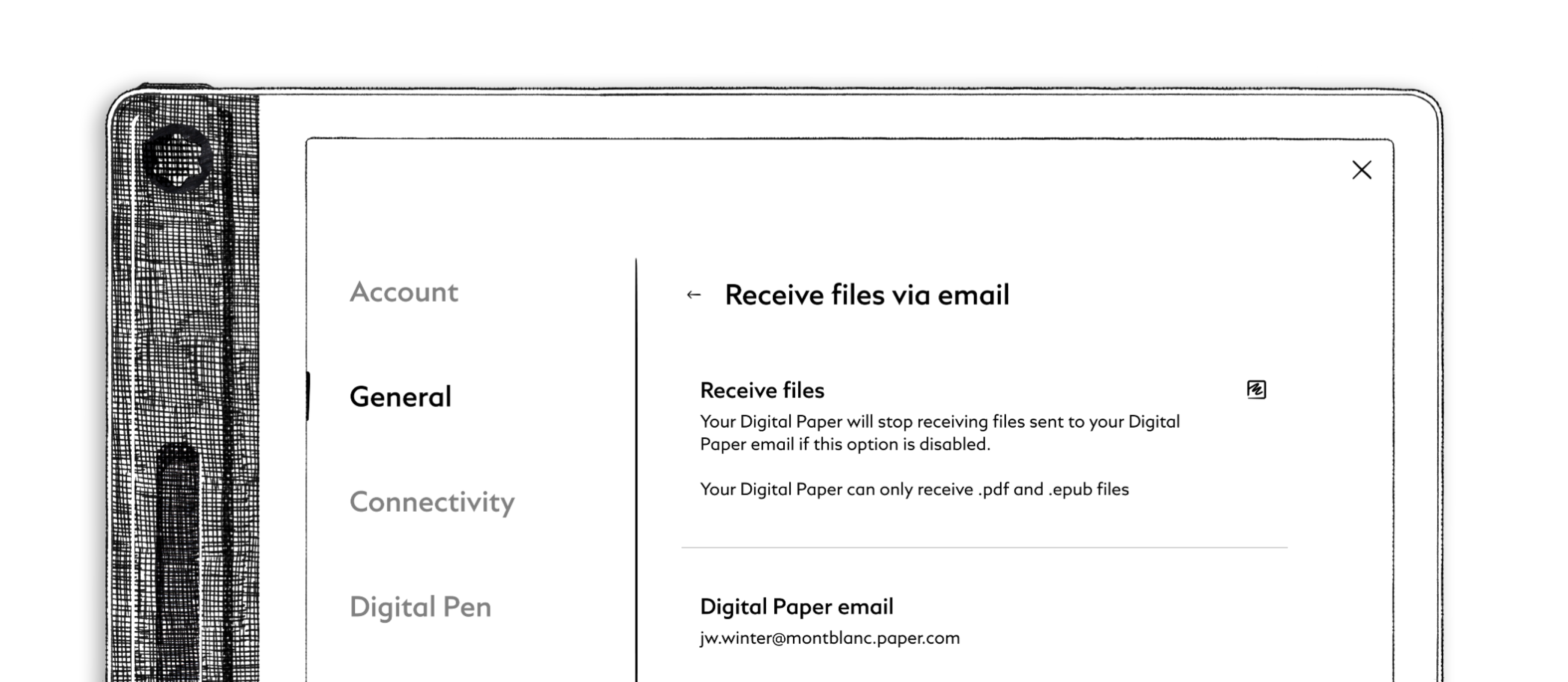
Sending files
- Locate your Digital Paper email address in the Account Settings under Receive files via email.
- Open your preferred email program.
- Compose a new email and attach the PDF or eBook files you wish to import.
- Send the email to your Digital Paper email address.
Once sent, the documents will appear on your Digital Paper home screen after a short while, provided the Receive files via email feature is enabled.
Security notes
Do not share your Digital Paper email address for purposes other than receiving files on your device. Anyone with access to this email can send documents to your device while the feature is enabled.
Recent Articles
How to maintain your Montblanc Digital Paper Folio
The Montblanc Digital Paper embodies craftsmanship at every touchpoint — from the precision of its pen to the refined texture of its leather. Both the protective case and the leather sidebar on the device itself are crafted from fine leather, ...October 2025: v2.1.0
What’s new • Performance improvements • Bug fixes Performance improvements Updating your display We've rolled out an important update for your device's display, designed to improve its performance and reduce energy consumption. To ensure a smooth and ...September 2025: v2.0.1
What’s new • PDF landscape mode • Convert Quick Notes to Notebooks • New covers and sleep screens New features and improvements PDF landscape mode You can now view PDFs in landscape orientation. The entire interface rotates, including the keyboard, ...Cloud sync issues
Syncing your Digital Paper with Montblanc Cloud is designed to work seamlessly. However, there may be times when your files don’t appear as expected. Below are common causes and solutions to help resolve sync issues. Please note: Montblanc Cloud ...Updating your device
Keeping your Montblanc Digital Paper software up to date is essential for maintaining the best performance, accessing the latest features, and ensuring security and stability. Software updates often include bug fixes, feature improvements, and ...
Related Articles
Sharing files from your Digital Paper
Digital Paper enables you to share documents directly via email, provided your device is connected to both the internet and your Montblanc Cloud Account. You can share from multiple locations in just a few steps. Step 1: Enter email address ...Importing and exporting files
Digital Paper provides multiple ways to transfer files to and from your device, making file management flexible and convenient. You can transfer files via USB connection or using the Montblanc Cloud (refer to the cloud section for more details). USB ...Further options with PDFs
The See more menu in PDFs provides additional tools and options that enable you to interact with your documents more efficiently. This menu is accessible from the writing toolbar in any PDF, allowing you to expand your actions beyond basic writing ...Using handwriting-to-text on your Digital Paper
Convert your handwriting into digital text, seamlessly and naturally. What is handwriting-to-text? Handwriting-to-Text allows you to write with your Digital Pen in specific input fields and automatically convert your writing into clean, digital text. ...Further options with Notebooks
Managing a notebook in Digital Paper doesn’t stop at just writing and turning pages. From the More options menu, you can access a variety of powerful tools to create, edit, organize, and even share your notebooks. This article walks you through each ...